When developing applications, encountering crashes is an inevitable part of the process. However, analyzing crash logs can provide invaluable insights into what went wrong, helping developers fix bugs and improve app stability. This blog post will explore how to access crash logs in Xcode and the process of symbolication, which transforms unreadable crash reports into meaningful information.
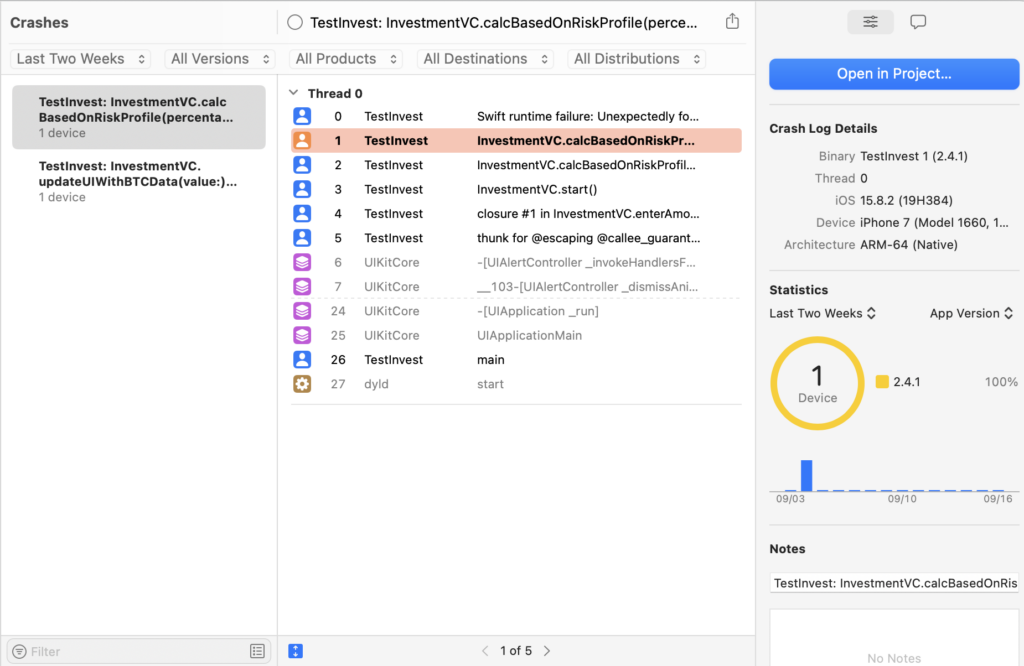
Accessing Crash Logs in Xcode
Crash logs are automatically generated when an app crashes on a user’s device. If users have opted to share crash data, these logs can be accessed through Xcode. Here’s how you can find and review these logs:
- Open Xcode: Launch the application on your Mac.
- Navigate to Organizer: From the menu bar, select Window > Organizer.
- Select Crashes: In the Organizer window, click on the Crashes tab. Here, you can view crash reports from your app’s builds distributed via TestFlight or the App Store.
- View Individual Reports: You can control-click on a specific crash report to open it in Finder for a more detailed examination.
- Analyze Statistics: The Organizer provides at-a-glance statistics about crashes, such as the percentage of users experiencing issues across different iOS versions and devices.
For more granular analysis, you can export crash reports directly from devices or through the Console app for Mac applications. This allows you to troubleshoot individual incidents that may not be reflected in aggregated data.
Understanding Crash Logs
A typical crash log contains several key pieces of information:
- Exception Type: Indicates what kind of error occurred (e.g., SIGABRT).
- Termination Reason: Provides additional context on why the app terminated.
- Backtrace: A list of function calls leading up to the crash, showing where in your code the issue occurred.
However, these logs are often presented in a raw format that includes memory addresses instead of function names, making them difficult to interpret without additional processing.
The Process of Symbolication
Symbolication is the process of converting these raw memory addresses into human-readable function names, file names, and line numbers. This is crucial for diagnosing crashes effectively.
- Ensure dSYM Files are Available: When you build your app for distribution (e.g., via TestFlight or App Store), ensure that you include dSYM files. These files contain debug symbols necessary for symbolication.
- Use Xcode’s Symbolication Tools:
- Open Xcode and navigate to the Crashes section in the Organizer.
- Select a crash report to view its details.
- If your dSYM files are correctly linked, Xcode will automatically symbolicate the crash log, allowing you to see exactly where in your code the crash occurred.
- Manual Symbolication: If you have a raw crash log file (e.g., .ips or .xccrashpoint), you can manually symbolicate it using Terminal commands or third-party tools like atos. For example:
atos -o /path/to/your/app.dSYM/Contents/Resources/DWARF/YourApp -arch arm64 -l <load_address> <address>
Replace <load_address> and <address> with values from your crash log.Best Practices for Handling Crash Logs
- Prioritize Crashes: Not all crashes affect users equally; prioritize fixing issues that impact a larger user base.
- Integrate Analytics Tools: Consider using third-party tools that provide enhanced analytics and visualization for crash reports.
- Regularly Review Logs: Make it a habit to review crash logs after each release or major update to catch any new issues early.
Conclusion
Understanding and managing crash logs is a vital skill for any iOS developer. By effectively accessing and symbolizing these logs in Xcode, developers can gain critical insights into their applications’ performance and stability. This not only helps in resolving issues but also enhances user experience by ensuring that apps run smoothly. With regular practice and familiarity with these tools, developers can significantly improve their debugging processes and overall application quality.
