Hardware
As developers, we start and switch a lot between common developer applications each day. You can buy some external hardware keyboards to achieve this, like for example with these USB Mini 3-Key Keypad, or the HUION Keydial, 9-Keys USB Mini Keypad, Programming Macro Pad. They work fine but you must always pack them in your bag when going to your workspace, but make sure before purchasing them, that they have macOS software drivers.



macOS Shortcuts
Personally I have the Huion, and use it for general Xcode keyboard shortcuts — like show / hide panes, delete current line, Run, Stop, etc, and to save keys I use macOS Shortcuts to launch applications like Xcode.
To achieve this do the following:
- open Shortcuts
- tap on the + in the title bar
- In the categories tab on the right, select Open App, and drag it on the canvas
- Click on App, to select Xcode
- Click on the info circle top right > Add keyboard shortcut > Control+Option+Command+x
- If you see on the canvas, Receive input from, deselect all
- Tap on the default name in the title: Open App, to change it to Open Xcode, and you can optionally assign an icon, but this is not really needed.
- Now comes the confusing part, there is no save, you just close this window with the red x
- Close Shortcuts
- Test by tapping Control+Option+Command+x
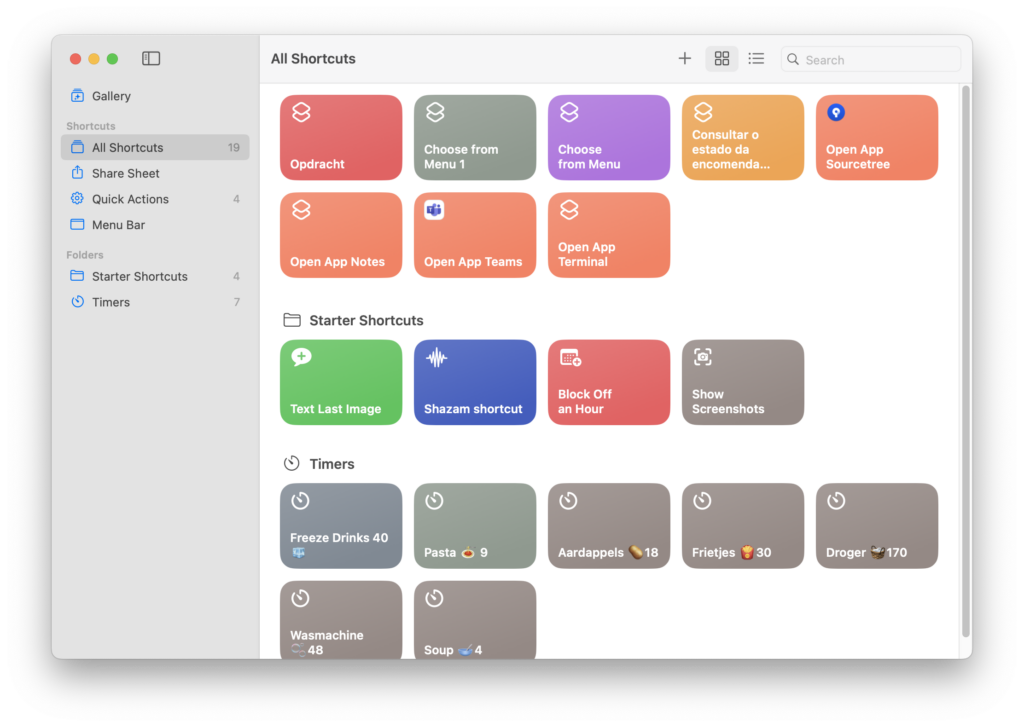
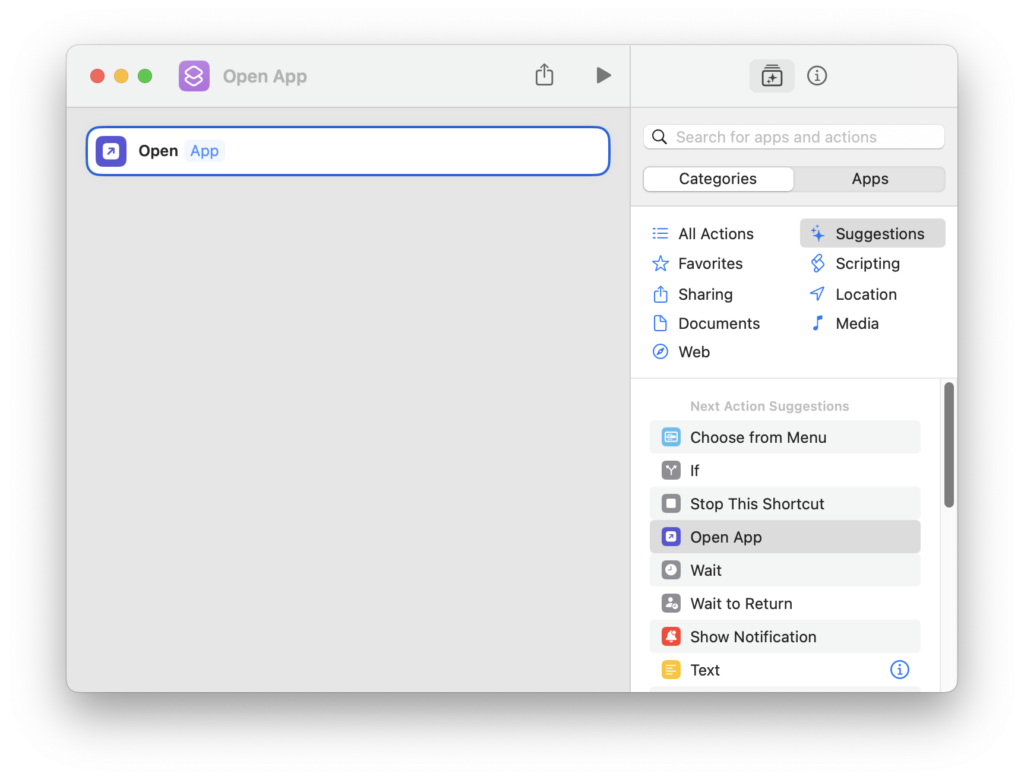
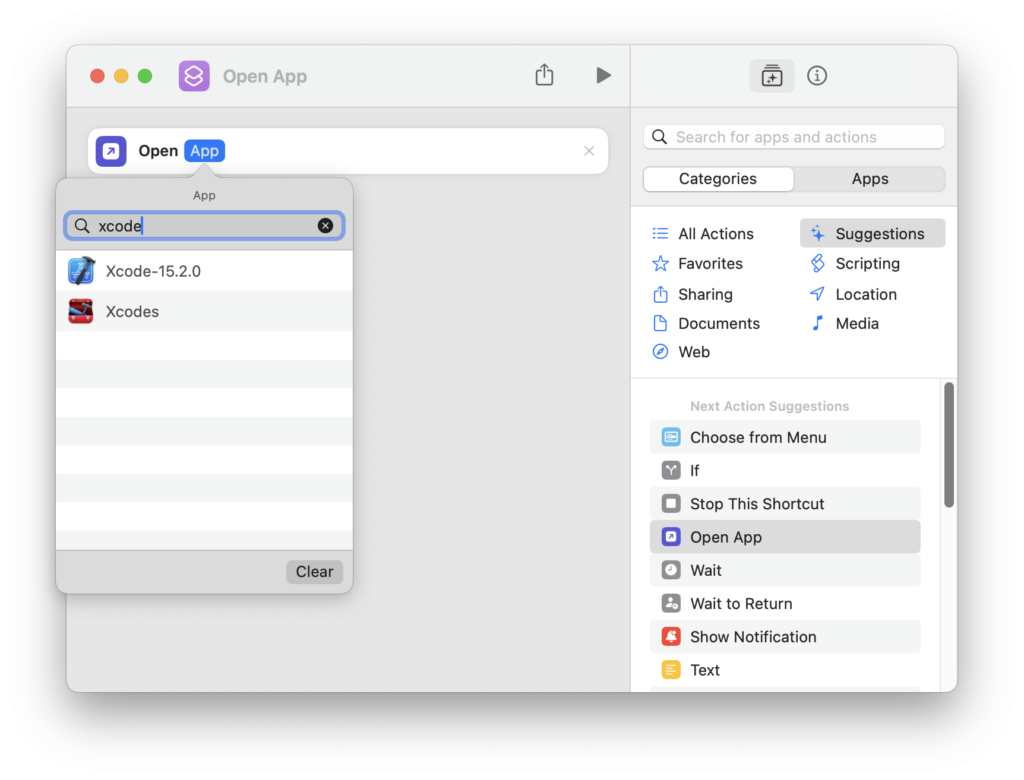
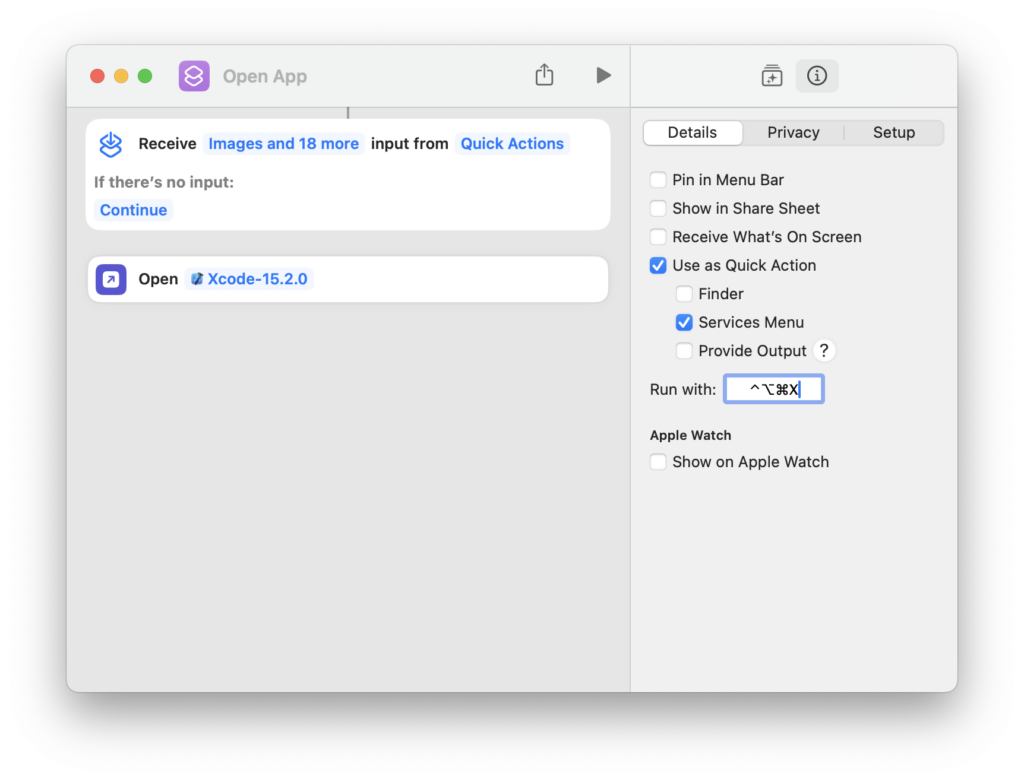
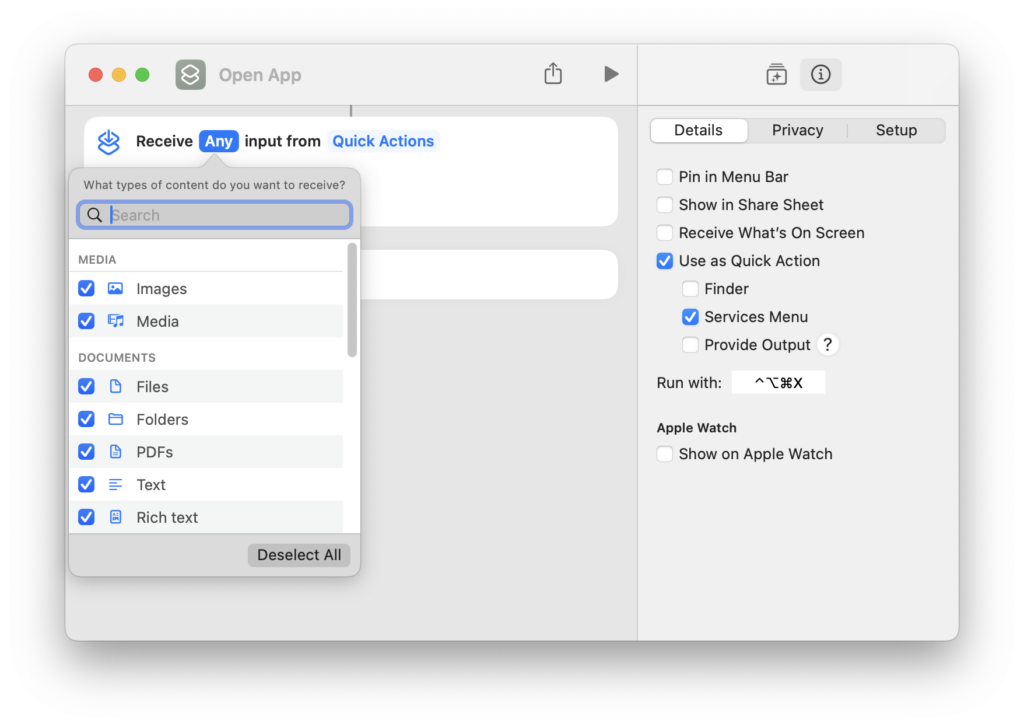
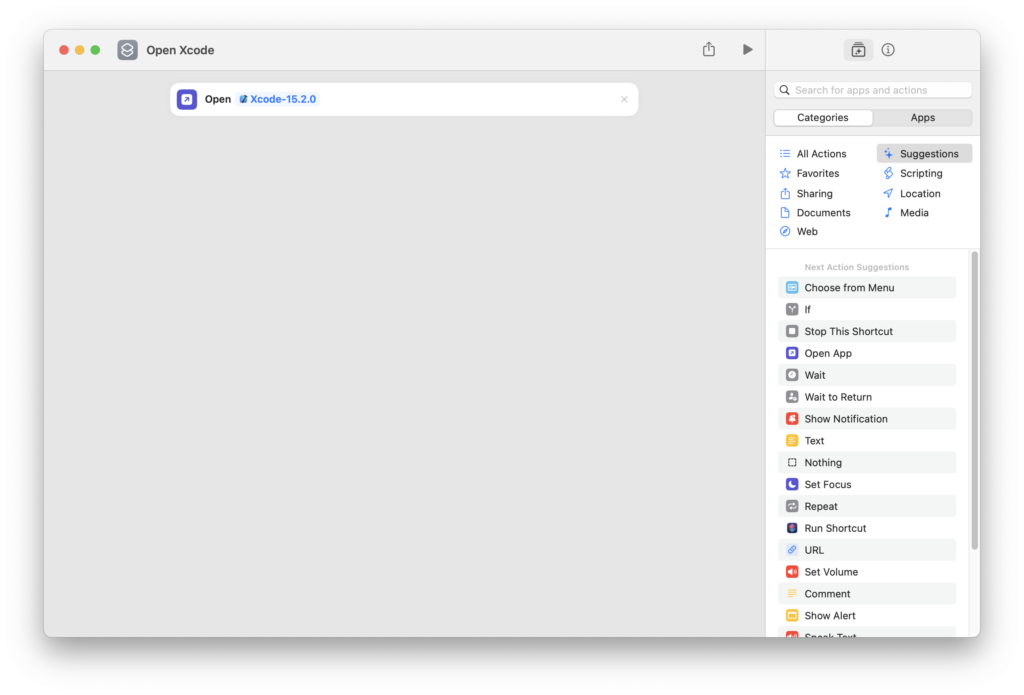
Other Dev tools
Now you can repeat this process for your most common developer tools like SourceTree, Interactful, Slack, enjoy!
