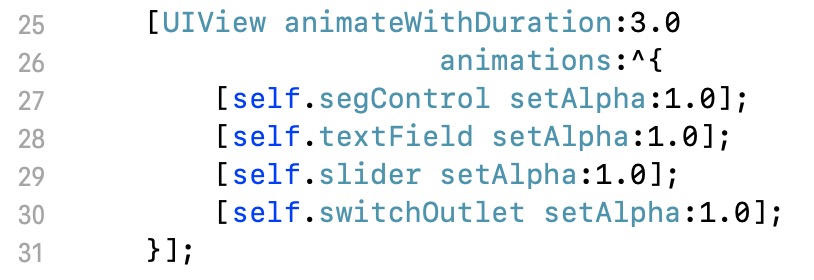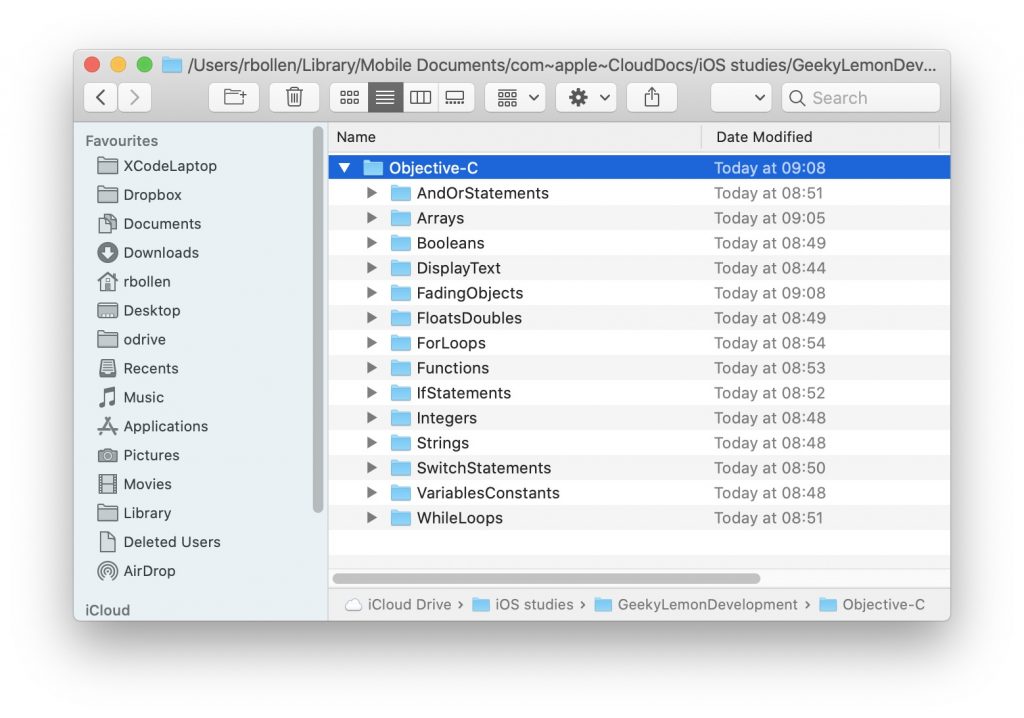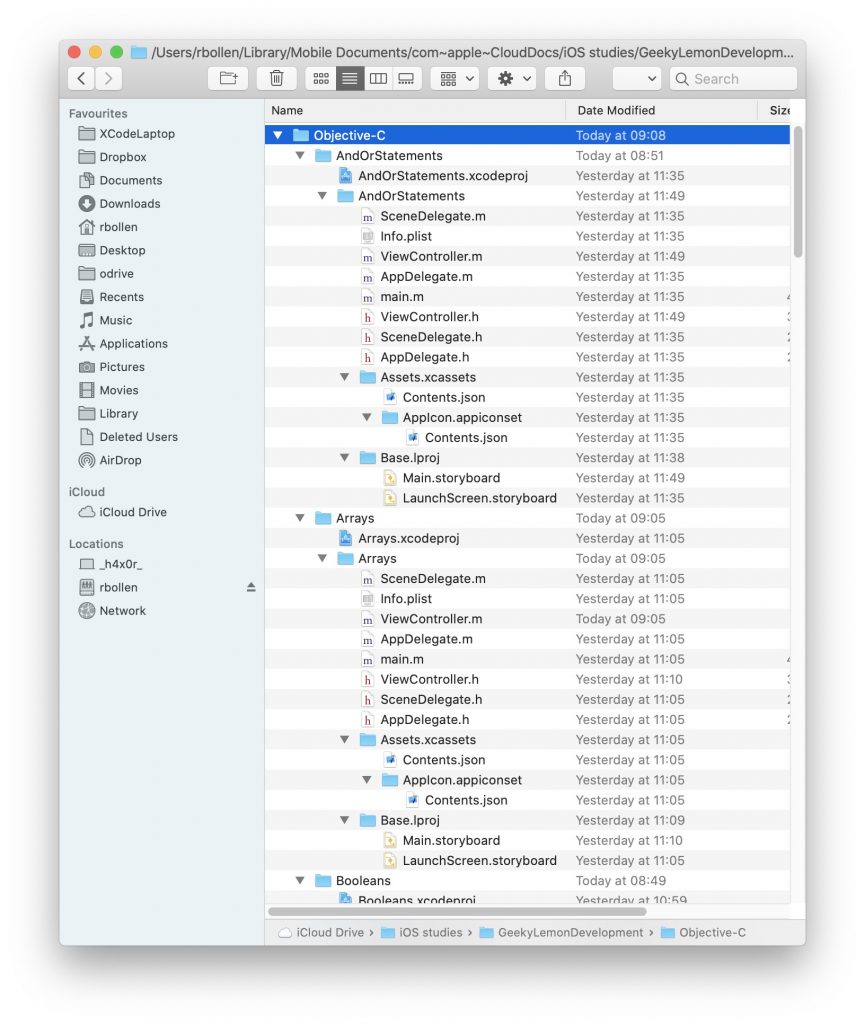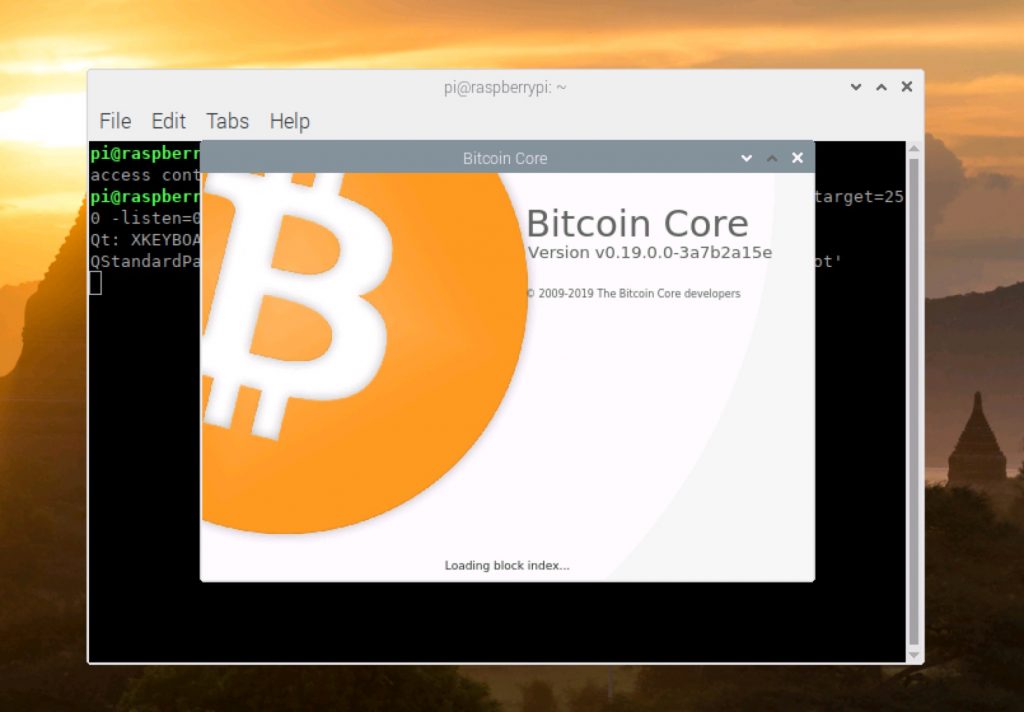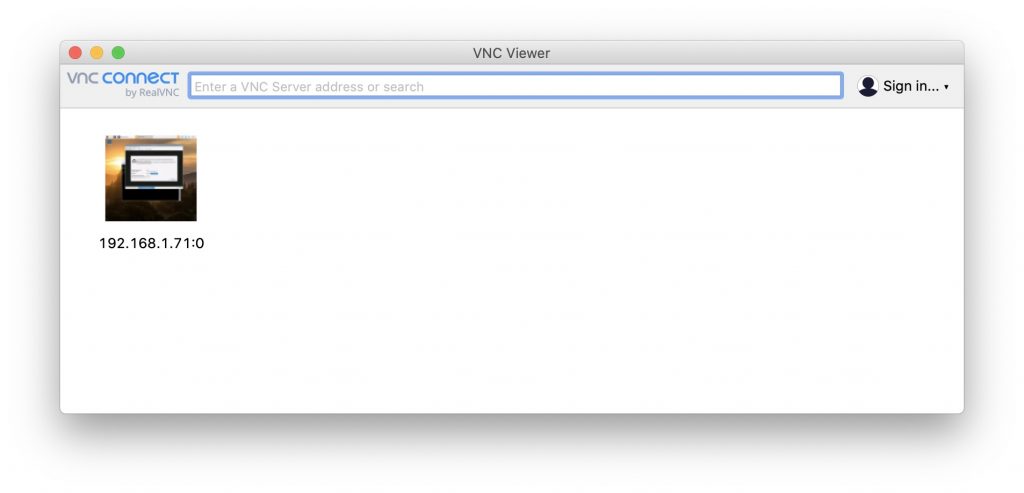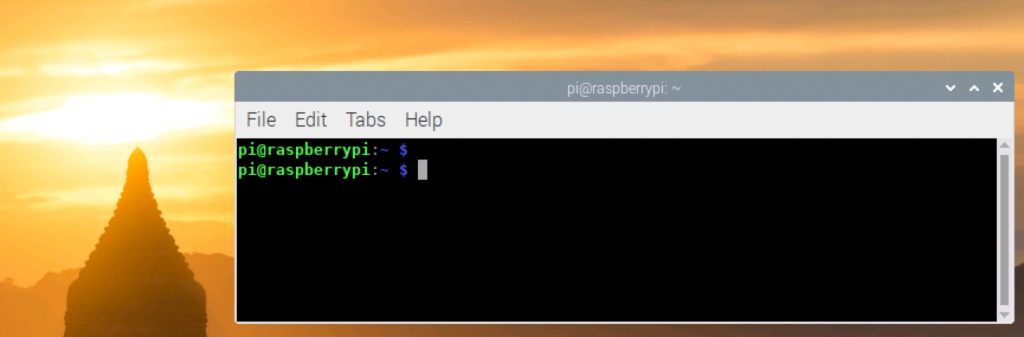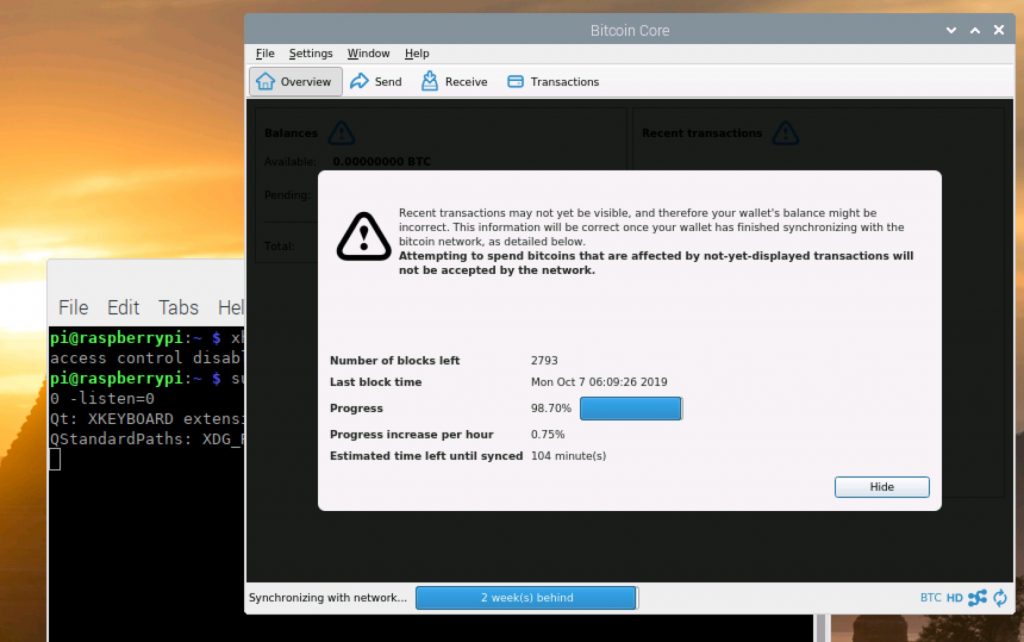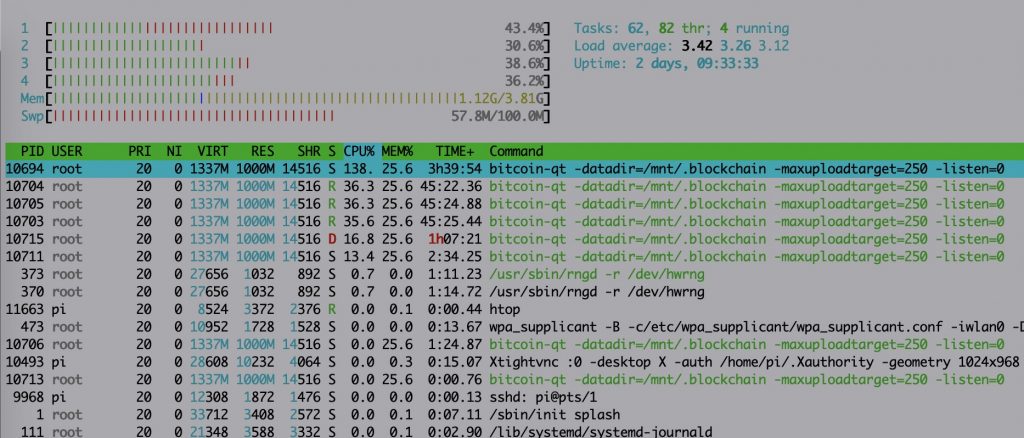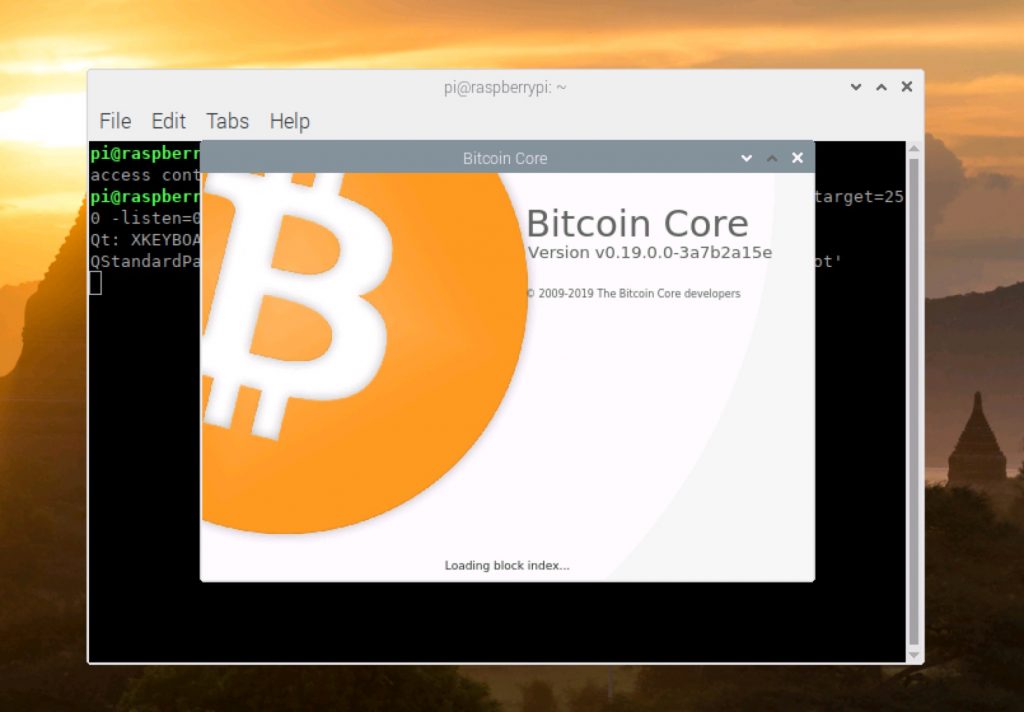
Recently I’ve spend some time building a Bitcoin Full Node on my new Raspberry Pi 4B 4GB, to help support the bitcoin network. It was quite a challenge to get it all working, let me explain why.
I started off ordering the following equipment on Amazon;
* Raspberry Pi 4B 4GB
* USB-C power adapter
* 1TB SD Card
* LCD screen for the Pi
* Mirco HDMI -> HDMI
My goal was to save money on an external disk and put the whole code plus blockchain on the 1 Terabyte SD Card. After several unfruitful attempts trying the installation, I finally found that my main issue was that I tried to install all on the SD Card. SD Cards are not made for so many writes apparently, the card gets corrupt and the Pi doesn’t reboot after that. That was a bummer, I could’ve saved some money on the big SD card. Then the next issue I found out is that the Pi 4 does not boot from the external USB key, not yet supported.
So my final setup is like this;
Initial boot -> SD Card
Raspbian OS -> USB Key 8GB (more is better)
pi home dir and blockchain -> External HD 1 TB
Raspberry Pi connected via an ethernet cable to the internet router.
Flash OS on the SD Card
- download the imager software to write the Raspberry OS to the SD card. Follow instructions in the app.
- write a file called ssh to this new SD card volume, so you can access it remotely.
Login with ssh: (find the IP address with a network scanning tool)
ssh pi@192.168.1.71
username: pi
password: raspberry
Move the root file system to the USB key
Follow this article to achieve this. See section
“Update the Operating System” on how to login with SSH
Prepare the external USB HD or SSD
Use the commands in the article above to format the external HD, then update the /etc/fstab so that it mounts with each reboot under /mnt
Mine looks like this;
proc /proc proc defaults 0 0
PARTUUID=6c586e13-01 /boot vfat defaults 0 2
/dev/disk/by-uuid/77204576-e889-40c5-a74c-a4232f5d16af / ext4 defaults,noatime 0 1
/dev/disk/by-uuid/fc80929a-890b-46eb-bff5-c483165cfec2 /mnt ext4 defaults,noatime 0 1
# a swapfile is not a swap partition, no line here
# use dphys-swapfile swap[on|off] for that
Once rebooted and you can see the volume, create the .blockchain directory on it;
cd /mnt
sudo mkdir .blockchain
Update the Operating System
I did all this remote because I don’t have an USB mouse and keyboard. I used Ip Scanner for the Mac to discover the IP address of the Pi.
1. Open Terminal on the Mac or Putty on the PC and ssh into the IP address, for me this looked like this;
ssh pi@192.168.1.71 (default password is; raspberry)
2. Now change the root password immediately
passwd
3. Set the locale correct
sudo locale-gen && sudo dpkg-reconfigure locales
> select en_US.UTF-8
4. Update the Raspbian OS
sudo apt-get update -y && sudo apt-get upgrade -y
Install tightvncserver
You only need this if you install this remotely via ssh, so you can see the Raspbian Desktop on you Mac or PC.
sudo apt-get install tightvncserver -y
vncserver
By default, TightVNC runs on a port 6251. To verify TightVNC is running on 6251, enter the command:
sudo netstat -tulpn
Start the server:
vncserver :0 -geometry 1920x1080 -depth 24
Get Real VNC Viewer on your Mac/PC and connect to the IP Address like in this example; 192.168.1.71:0
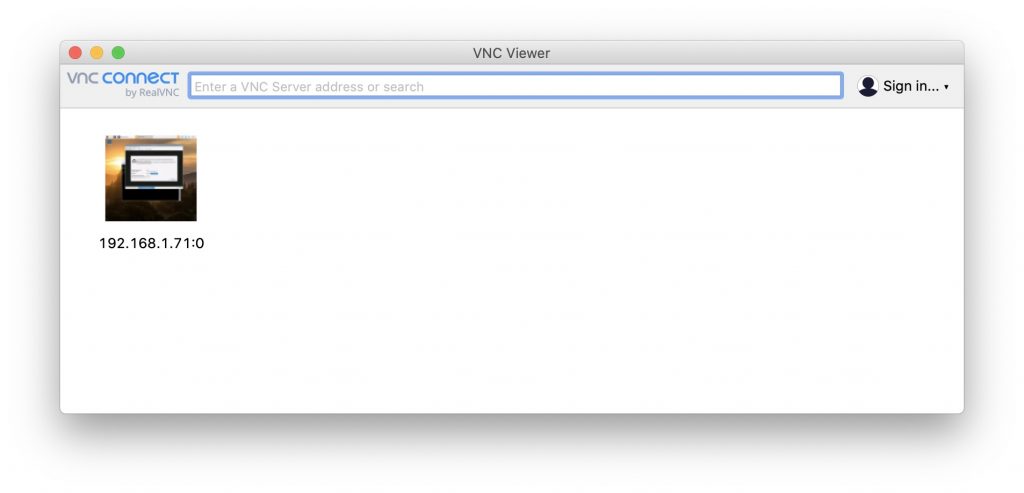
Now you can see the Raspbian Desktop, open a Terminal on there and follow the rest of the installation from that Terminal.
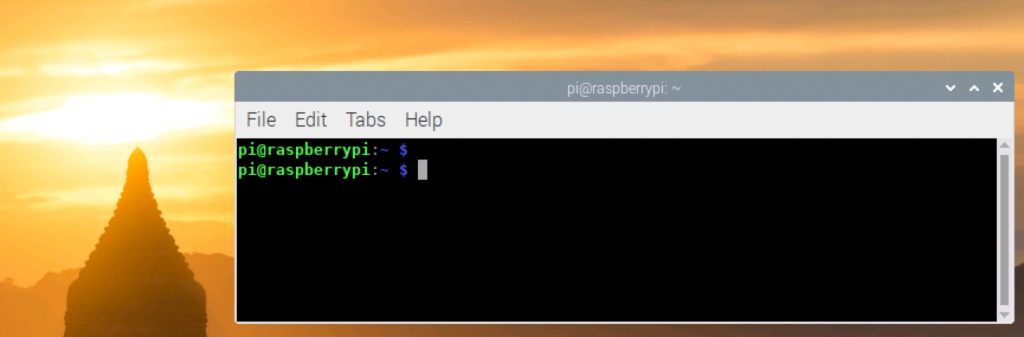
Install Bitcoin Core prerequisites
sudo apt-get install protobuf-compiler libminiupnpc-dev libevent-dev libtool libssl-dev libboost-all-dev qt4-dev-tools libprotobuf-dev libqrencode-dev autoconf -y
Install berkleydb
mkdir ~/bin
cd ~/bin
wget http://download.oracle.com/berkeley-db/db-4.8.30.NC.tar.gz
tar -xzvf db-4.8.30.NC.tar.gz
cd db-4.8.30.NC/build_unix/
../dist/configure --enable-cxx
make
sudo make install
Install qt5-default needed for GUI in next step
I believe this is only needed when you download the smaller Raspbian Images.
sudo apt-get install qt5-default -y
sudo apt-get install qttools5-dev-tools -y
Install Bitcoin Core
cd ~/bin
> check on github the latest stable version, in my example it is 0.19, use this after the -b parameter.
git clone -b 0.19 https://github.com/bitcoin/bitcoin.git
cd bitcoin/
./autogen.sh
./configure CPPFLAGS="-I/usr/local/BerkeleyDB.4.8/include -O2" LDFLAGS="-L/usr/local/BerkeleyDB.4.8/lib" --enable-upnp-default --with-gui
make
sudo make install
Move the home dir content to the HD
cd ~
sudo mv * /mnt
Start the Bitcoin Wallet
Now this can take a week to complete, the wallet will sync the whole blockchain which is 255 GB at this time of writing. I’ve added some parameters to limit the amount of upload MBs per day.
xhost +
sudo bitcoin-qt -datadir=/mnt/.blockchain -maxuploadtarget=250 -listen=0
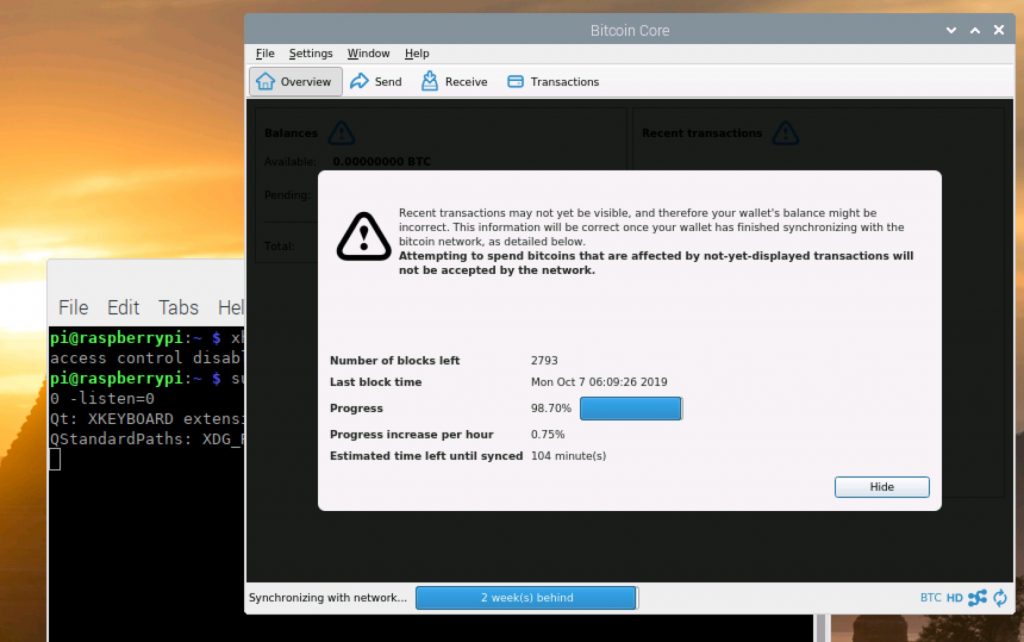
The htop command is showing the Pi’s 4 cores and memory being used to the max by the Bitcoin Core software.
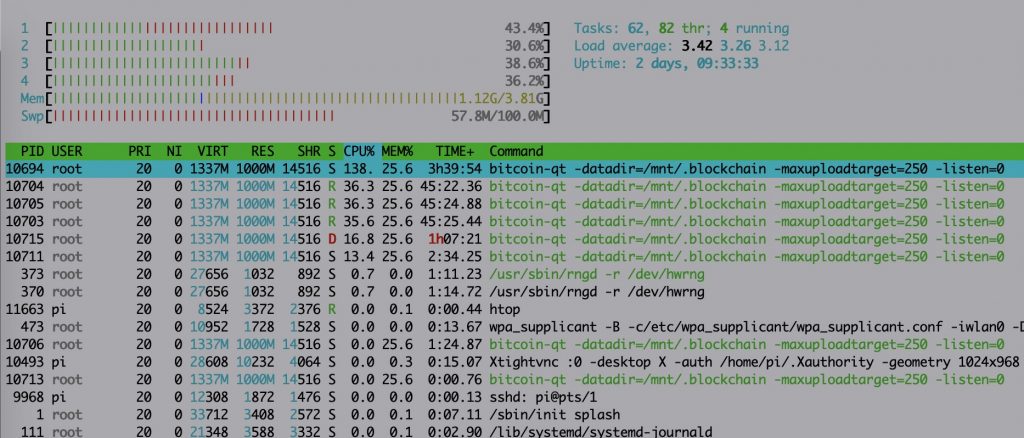
Extra info
Here you go, now you are supporting the Bitcoin network by validating transactions! I’m not going to use the wallet to store my real BTC, I don’t want to get hacked. My current storage is safer.
If you ever need to update the firmware of the Pi;
sudo apt-get install rpi-update -y
sudo rpi-update -y
The HDMI cable was sometimes useful if I wanted to see if my Pi was booting or not, I connected it to my TV. The LCD display came with a box to put the Pi in, but the dimensions were off although it was sold being compatible with the new model, so the box is useless, the LCD I might still install, not sure yet. The nice part is that it can display the current value of BTC.
Feel free to comment or correct this article.